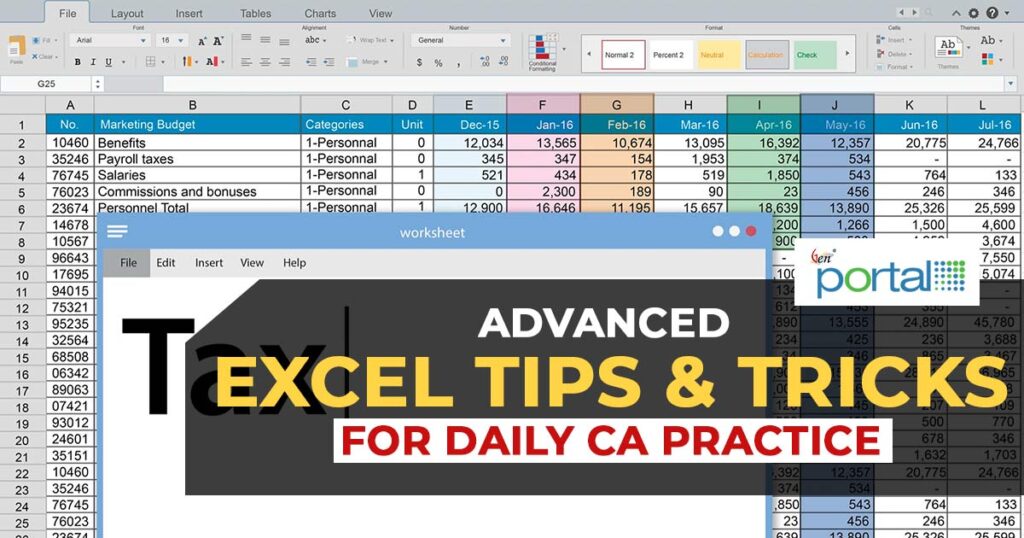In the field of Chartered Accountancy (CA), good use of technology is the major aspect. Microsoft Excel is one of the most powerful tools that becomes indispensable in a Chartered accountant’s daily practice. Excel has transcended its origins as a mere spreadsheet program, transforming into a sophisticated tool packed with advanced functionalities. This article delves into the diverse ways advanced Excel for chartered accountants functions seamlessly integrates into the daily workflow of CAs, transforming conventional methods and paving the way for enhanced financial reporting, auditing, and strategic planning.
These features substantially boost effectiveness, precision, and the ability to make informed financial decisions within management and analysis. Whether it’s intricate financial modelling or streamlined data analysis, Excel’s advanced features empower CAs to adeptly navigate the complexities of contemporary financial environments.
Proficiency in Excel is highly sought after across various fields due to its immense value. Advanced Excel expertise encompasses graph and table creation, efficient spreadsheet handling, and the capacity to conduct calculations and automation for large-scale data processing. As big data and data analytics continue to surge, mastering Advanced Excel is a crucial asset in both job hunts and everyday professional tasks.
In this piece, we’ll explore the Index of Formulas and offer a concise overview of Excel. Let’s delve right in!
Index of formulas to be Concerned
- Absolute Referencing
- Relative Referencing
- Concatenate
- Sumif
- Indirect
- And/Or
- If
- Iferror
- ABS
- Compilation of all formulas to make an automated template for ease of our work
- How many formulas can be used in the preparation of financial statements?
Quick Briefing of Excel
1. How MS Excel Is helpful:
- Accuracy
- Quick results
- Tailor-made conditions as per our requirements
- Chart Analysis
- All data is Linked
- Formatting options, Etc.
2. Points to be known while Working on Excel:
- Common Formula in all the Rows/Columns as per our format
- Using absolute or relative references while using references in Formulas
- Use of tables wherever possible
- Use of Macros, Queries and connections, Power Pivot wherever required (Advanced Part)
Quick Briefing of Formulas (Basics)
Absolute Referencing
In Excel, an absolute reference is a fixed cell reference where the column and row don’t change when you copy a formula. To lock these coordinates, you use the dollar symbol ($). For example, $D$2 represents an absolute reference to cell D2.
Relative Referencing
When formulas are copied to other cells or worksheets, relative references adjust accordingly. They’re handy for repeating calculations in various locations.
Concatenate
This function merges data from two separate cells into a single cell, enabling you to combine their contents.
Sumif / Sumifs
The Microsoft Excel SUMIFS function adds all numbers in a range of cells, based on a single or multiple criteria.
Indirect
In Excel, the INDIRECT function generates a reference based on a text string input. It allows for referencing cell values, serving as a key function within Excel’s lookup and reference tools. Widely employed for crafting dynamic references in calculations and chart ranges, it’s a pivotal function for these purposes.
And/ Or
The AND function is a premade function in Excel, which returns TRUE or FALSE based on two or more conditions. It is typed =AND and takes two or more conditions.
The Excel OR function returns TRUE if any given argument evaluates to TRUE, and returns FALSE if all supplied arguments evaluate to FALSE.
If
The IF function in Excel performs a logical comparison between two values. The consequence of the IF function is either TRUE or FALSE. And furnishes a resultant value based on the TRUE or FALSE.
Iferror
The purpose of the IFERROR function in Excel is to handle errors that occur within formulas and calculations. It inspects a formula: if it encounters an error, it returns a specified alternate value; otherwise, it yields the formula’s result.
Abs
To calculate the absolute value of a number or cell reference, input the formula =ABS() into a cell. The ABS function directs Excel to compute the absolute value as specified within the parentheses.
Slicer
It works identical to the Autofilter / Filters in Excel. The difference is that it permits filtering on a single click option.
Read Also: Introducing CA Firm or Practising Chartered Accountancy in India
Freeze
To freeze a specific section of a worksheet while navigating to other parts:
Sorting
The Excel SORT function arranges the data within a range or array, allowing sorting by one or multiple columns. It generates a dynamic array of sorted results.
Text To Column
To divide the contents of an Excel cell into distinct columns, utilize the ‘Convert Text to Columns Wizard.’
Shortcuts
Microsoft Excel offers a myriad of shortcuts. Here are a few commonly used ones. If you can’t recall them, simply use ‘Convert Text to Columns Wizard,’ or press “Alt” to reveal additional shortcuts at the top of the screen.
Basic Shortcuts
Upper
This function is used to Change the text to Uppercase.
Lower
This function is used to Change the text to Lowercase.
Proper
This function is utilized to Change the first letter of each word to Uppercase and the rest to lowercase.
Trim
To remove the Additional and unwanted Spaces (“ “) from the cell.
Text
The same function could be utilised in various ways such as extracting the month name from date, Weekday, and many more, or converting any cell to text format.
Today/Now
The TODAY function in Excel consistently updates and displays the current date whenever a worksheet is modified or accessed. This function doesn’t require any arguments. For both date and time, the “Now” function can be used alongside it.
VALUE: Excel’s VALUE function transforms text presented in a recognized format (such as numbers, dates, or time) into a numeric value. While Excel usually converts text into numeric values automatically, the VALUE function becomes necessary in specific instances.
Left/Mid/Right
These Excel functions are utilized to retrieve a particular number of characters from the left, right, or middle of a cell.
EOMonth
The Excel EOMONTH function returns the month’s last day, n months in the past or future. Utilize a positive value for months to get a date in the future, and a negative value to get a date in the past.
Error Checking
The same feature of Excel is used to verify the errors in the sheet, particularly the circular reference errors.
Remove Duplicates
Through the usage of this function, all the duplicate rows can be removed at once.
Subtotal
The Excel SUBTOTAL function returns an aggregate result for supplied values.
SUBTOTAL can return a SUM, AVERAGE, COUNT, MAX, and others (see table below), and SUBTOTAL function can either include or exclude values in hidden rows.
Grouping
This functionality enables the grouping of multiple columns or rows for easy expansion or concealment with a single click.
Sheet Protection
This involves safeguarding a particular sheet to prevent any alterations to the data in cells while allowing designated ranges to remain editable. Additionally, it permits the hiding of formulas within that sheet.
Hyperlinks
The Excel HYPERLINK function returns a hyperlink from a given destination and “friendly name”. You can use HYPERLINK to construct a clickable hyperlink with a formula.
The HYPERLINK function can build links to workbook locations, and pages on the files on network servers.
Datedif
The Excel DATEDIF function computes the disparity between two date values, presenting the result in years, months, or days. Although not visible in Excel’s syntax, this function has been available since Excel 2000 and has remained usable across all versions since then.
Date Formatting
This feature enables altering the date format for compatibility with Excel, bridging disparities between Excel’s default format and the provided date format.
Range Naming
This Excel tool empowers users to assign names to ranges, facilitating their use within various formulas, especially in conjunction with the INDIRECT function.
X-Lookup
The Excel XLOOKUP function is a modern and flexible replacement for older functions like VLOOKUP, HLOOKUP, and LOOKUP. XLOOKUP supports approximate and exact matching, wildcards (* ?) for partial matches, and lookups in vertical or horizontal ranges.
Macro Recording
This tool of Excel Records our repetitive job to be done with a single tap or pressing certain key combinations.
What is the method to prepare FS via trial as a base:
- Accuracy
- Evading casting errors
- Fast and factual effect of MOCs or error corrections
- Record of Multiple versions
- Saves Time
- No need to remember what has been considered in a certain figure
- Simple to map opening balances in the subsequent period audit
EXCEL SHORTCUT KEYS TO HELP YOU DO YOUR WORK FASTER
Microsoft Excel, developed by Microsoft, is a spreadsheet editor accessible on Windows, macOS, Android, iOS, and iPadOS. It encompasses calculation capabilities, graphing tools, pivot tables, and Visual Basic for Applications, serving as a macro programming language. Excel forms an integral part of the Microsoft 365 software suite.
Microsoft Excel Advantages-
- Data organization
- Data Analysis
- Time Efficiency
- Data Visualisation
- Integration with Other Tools
Below are some of the Shortcut Keys of Microsoft Excel to assist you in doing work dynamically:
Image source by studycafe