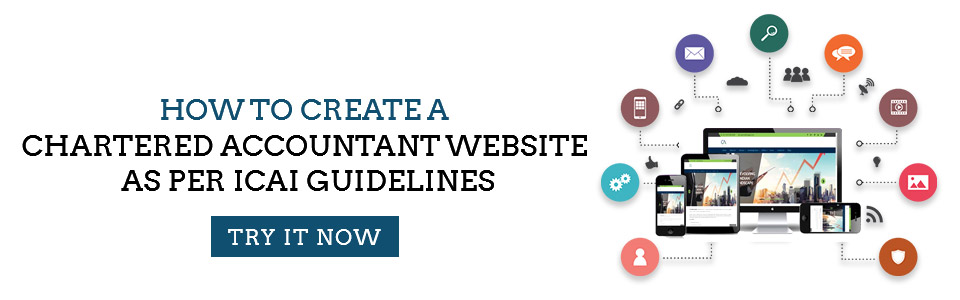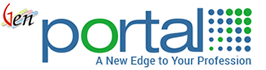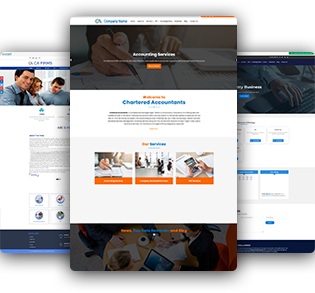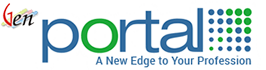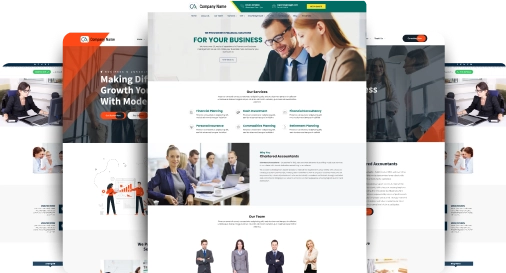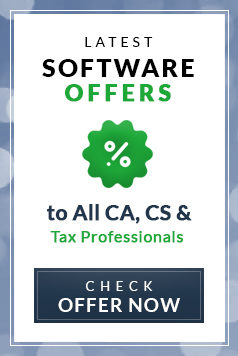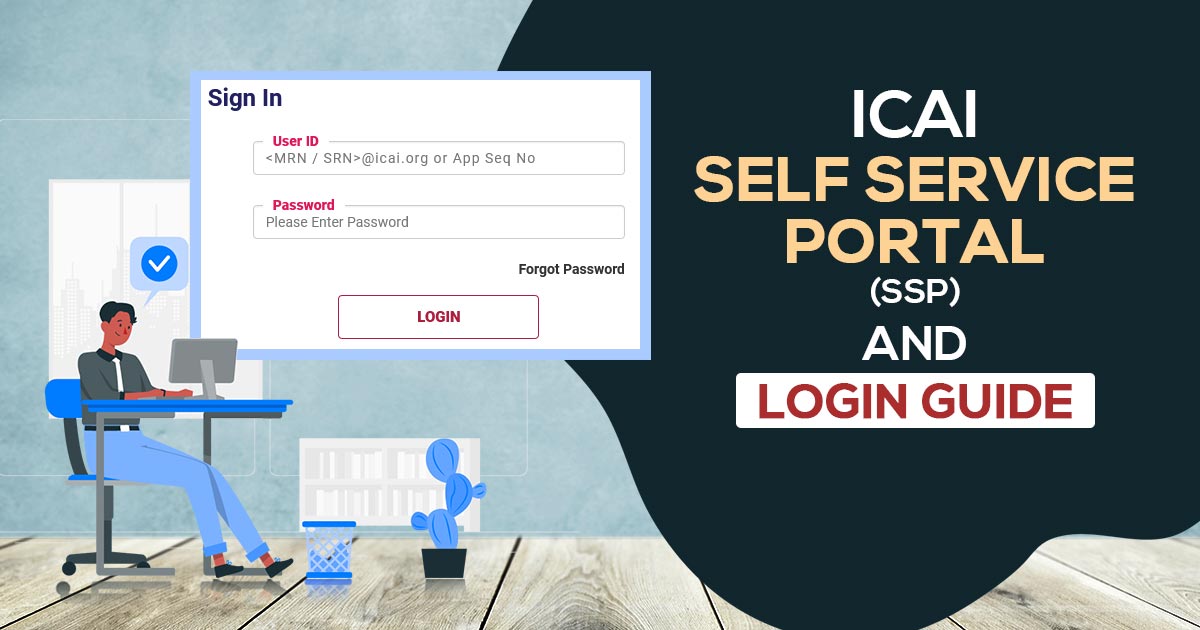
Welcome to the world of Chartered Accountancy, where young accountants may realize their ambitions and flourish in their professions. The Institute of Chartered Accountants of India (ICAI) has created a cutting-edge technology called the Self-Service Portal (SSP) as part of the professional journey to enable seamless access to critical information and services to its members and students.
The Institute of Chartered Accountants of India (ICAI) launched the Self-Service Portal (SSP) for CA students, businesses, and members. Through the SSP portal, the ICAI controls accountancy activity, oversees quality through peer review, develops accounting standards, and so on. CA students, members, and businesses can use this portal to file and update all ICAI forms.
The SSP portal login ICAI is a web-based platform that provides registered members and students with a variety of services, resources, and tools. ICAI has used technology to simplify its processes, boost efficiency, and improve the overall experience of its stakeholders through the SSP.
The SSP’s user-friendly interface is one of its primary characteristics, making it simple for members and students to access the site and use its services. The portal is available 24 hours a day, seven days a week, allowing users to do numerous duties at their leisure without having to visit the ICAI office in person.
Services Available on SSP Portal
Below mentioned are the services on the SSP Portal login ICAI that the student members and firms could access:
What would be the services provided via the ICAI Self-Service Portal (SSP)? Let’s look more closely:
SSP Member Services:
The SSP offers a variety of services to ICAI members, including online payment of membership fees, renewal of membership, creation of membership certificates, changing contact information, and access to significant announcements and circulars. Members can also download numerous membership-related paperwork and papers.
Student Services:
Online registration for CA exams, online submission of exam forms, downloading admit cards, accessing study materials and practice manuals, checking exam results, and tracking the status of articleship training are the services that SSP provides to ICAI students. Via the portal, the students are enabled to update their profile information and communicate with the ICAI.
Online Learning Resources :
Access to online learning resources, including e-learning courses, webcasts, podcasts, and other instructional materials, is made available by the SSP. These tools are intended to assist members and students in developing their professional knowledge and abilities and in keeping up with the most recent advancements in the accounting industry.
Online E-services:
The SSP gives users access to a variety of e-services, including online registration for ICAI-hosted conferences, workshops, and seminars. In addition, users may obtain duplicate membership cards, ask for membership restoration, and register businesses online, among other things.
Digital Library Services:
The SSP furnishes access to the ICAI digital library that provides the collection of e-books, journals, research papers, and other publications that is pertinent to accountancy and finance. Such resources can be searched and downloaded by the members and the students in order to improve their skills and learning along with the capability of research.
ICAI Grievance Redressal:
SSP would secure the grievance redressal system that permits the members and students to ask about the issues and complaints concerned with the ICAI services and solve the all within the specified duration. The user could monitor the status of the grievance via the portal and have clarity and accountability in the operation of resolution.
The way members and students engage with the Institute has been revolutionized by the ICAI Self-Service Portal (SSP), making it more practical, effective, and transparent. Through the portal, customers now have instant access to crucial data and services, doing away with the necessity for in-person meetings and paperwork. It has also improved the entire experience of members and students, enabling them to easily and conveniently manage their professional path.
Make Our Accounting and Tax Consultant Website
Important Latest Announcement Regarding SSP
- “Extension of last date for updation of Member’s Profile with GSTIN at Self Service Portal – Till 23rd April 2023” Read Also
- “Updation of Member’s Profile at Self Service Portal with GSTIN” – Read Also
- “Implementation of Know Your Member (KYM) Form” –Read Also
- “Submission of Online Examination Application Forms for Chartered Accountants Examinations, November 2022”. –Read Also
Now we will discuss the steps to log in to ICAI SSP
How to SSP Portal login by ICAI?
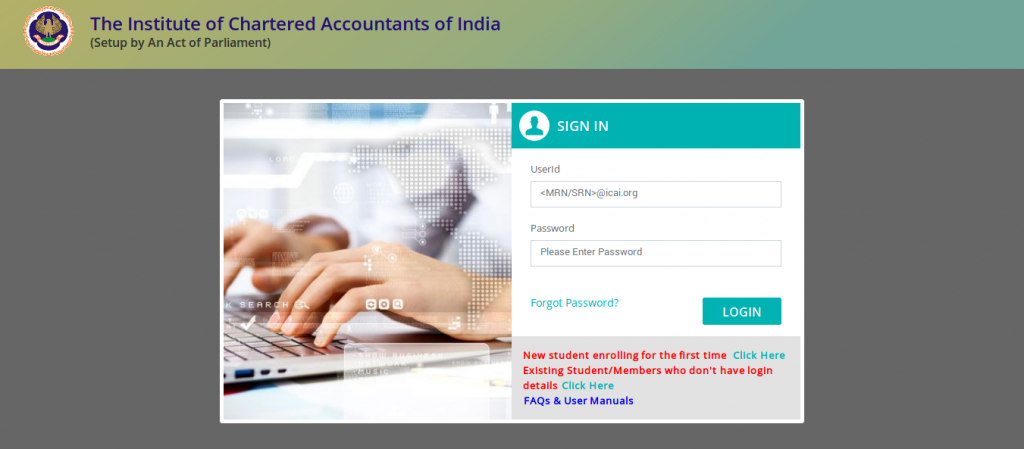
A user will have to log in using the user ID and password shared with them individually through email and SMS, to the URL:https://eservices.icai.org/
Steps to Log into ICAI Self Service Portal
Step#1 Fill in the User ID field with your user Id.
Step#2 Fill in the Password field with your password.
Step#3 Click on the Login button. The screen will appear before you.
Student Login
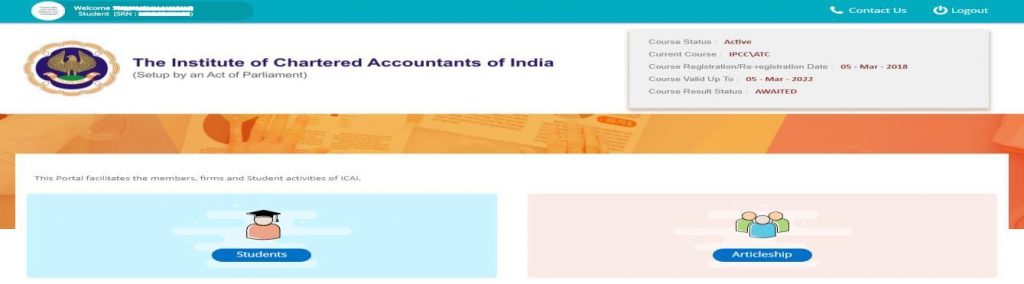
Member Login
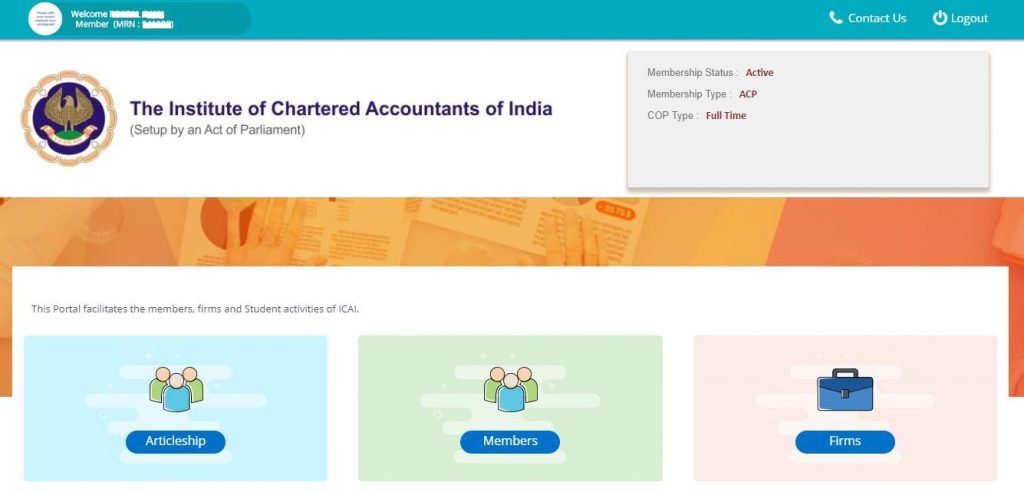
Articleship Registration
Step#1 Click on the Articleship Menu button.
Step#2 Now click on the Articleship tab.
Step#3 Ensure that two icons for the articles deed form and auditship deed form appear on the screen
Step#4 Select the Articleship Deed Form icon to furnish the deed form.
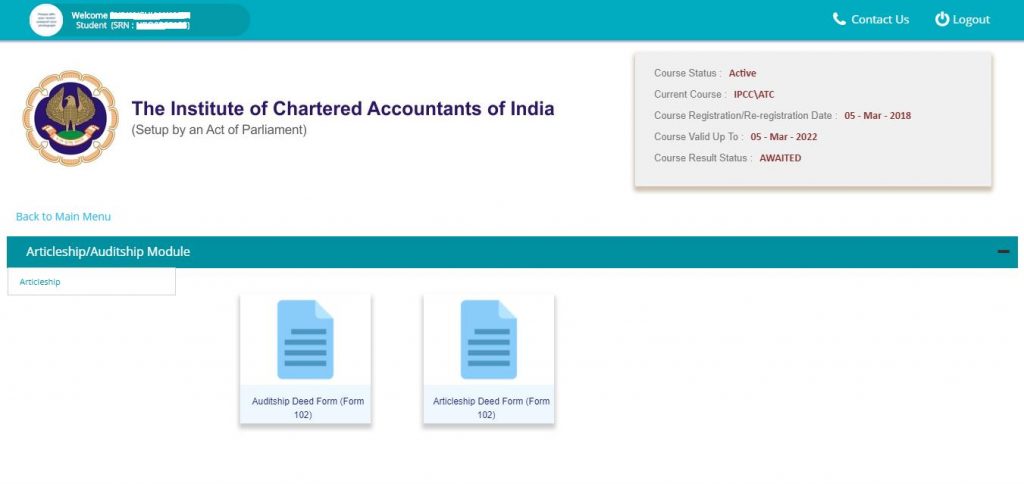
Step#4 Select the Articleship Deed Form icon to furnish the deed form.
Choose the commencement date of Articleship.
- Fill in → Membership Number of the Member or the Paid Assistant under whom Articleship will be accomplished > Click → Get Details.
- Choose the Firm under which Articleship will be accomplished.
- Choose the Date when the Deed is made.
- Click → Submit.
Steps to Execute the Deed pdf
1. Download the deed pdf.
2. Make the deed on stamp paper and get a scanned copy of it ready with you.
3. Click → “click here” for editing the application and filling the registration form.
Login again after making the Articleship Deed (if you log out )
- Go to the Submitted Applications tab > click → Articleship Deed Form icon.
- Click → “View” in the Action column.
- Click → “click here” for editing the application and filling out the registration form.
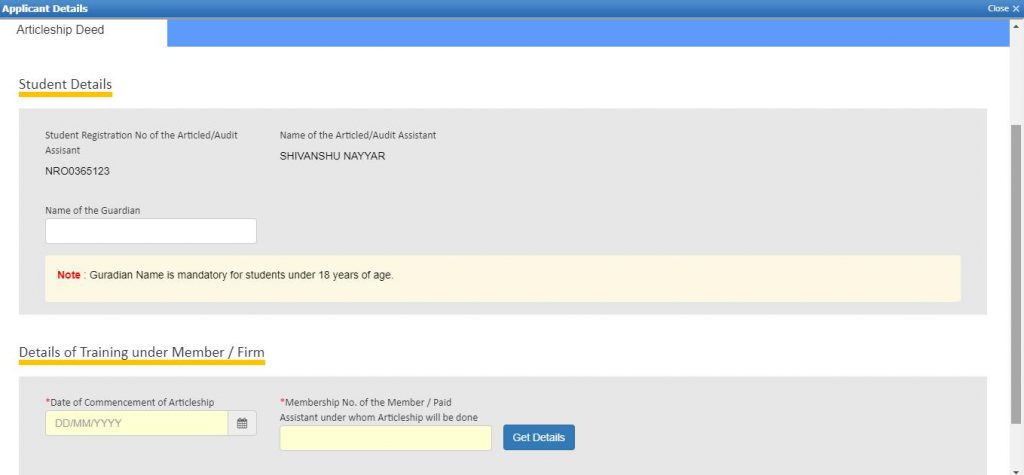
Steps to Execute the Deed pdf
1. Download the deed pdf.
2. Make the deed on stamp paper and get a scanned copy of it ready with you.
3. Click → “click here” for editing the application and filling the registration form.
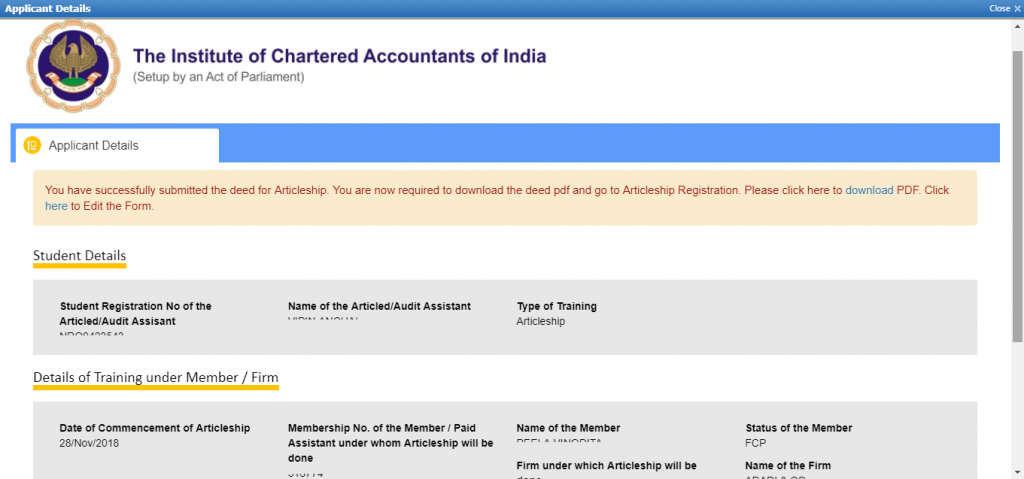
Login again after making the Articleship Deed (if you log out )
- Go to the Submitted Applications tab > click → Articleship Deed Form icon.
- Click → “View” in the Action column.
- Click → “click here” for editing the application and filling out the registration form.
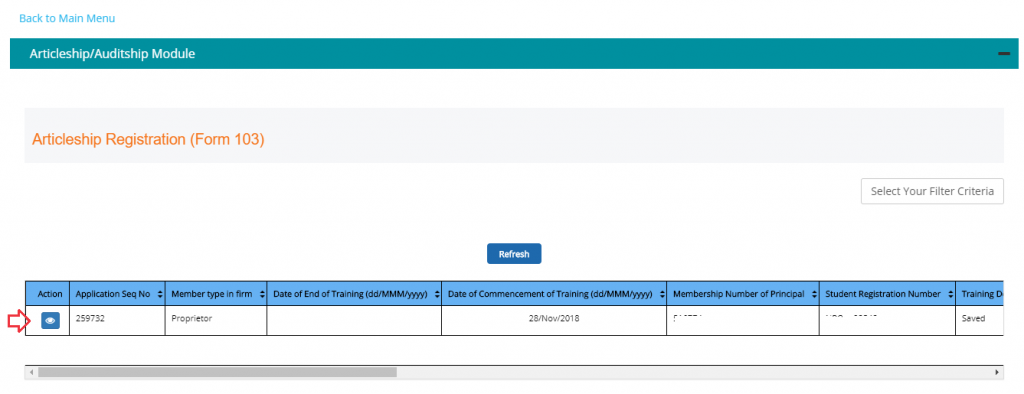
1. Check the Personal Information shown on the screen. If you want to edit some information, use the Profile Change form to make the required changes.
2. Fill the mandatory fields > click → “Next”.
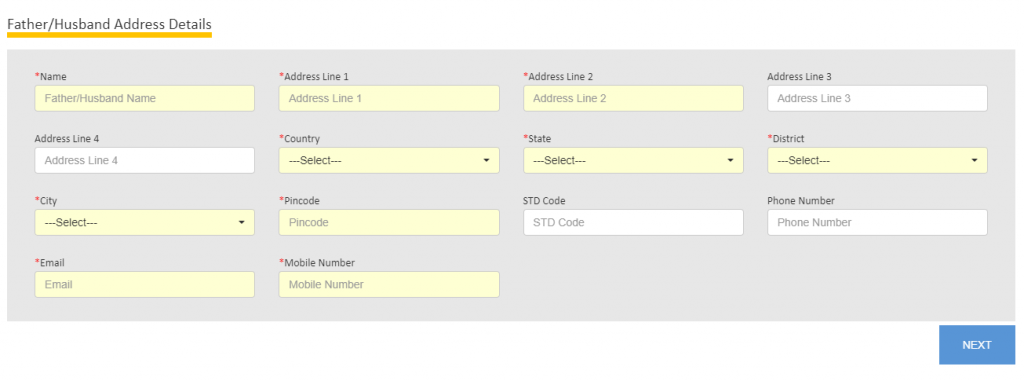
3. Check the Qualification Details shown on the screen. If you want to edit some information, use the Profile change form to make the required changes > Click → “Next”.
4. Check the details of the CA Course shown on the screen. If you want to edit some information, use the Profile change form to make the required changes > Click → “Next”.
5. Check the Articleship Details shown on the screen for any previous articleship > Click → “Next”.
6. Choose among the “Yes” and “No” Radio buttons for whether the articled assistant or audit clerk is actively involved in any other business/occupation in the period of the articleship? and Whether the articled assistant or audit clerk is engaged in any other academic or professional course of study.
If yes is opted, you will have to fill Form 112 using the Other Forms tab before the final submission of the Registration Form. Click → “Next”.
7. Check the details of the members which are shown on the screen. Click → “I Agree” > Click → “Submit”.
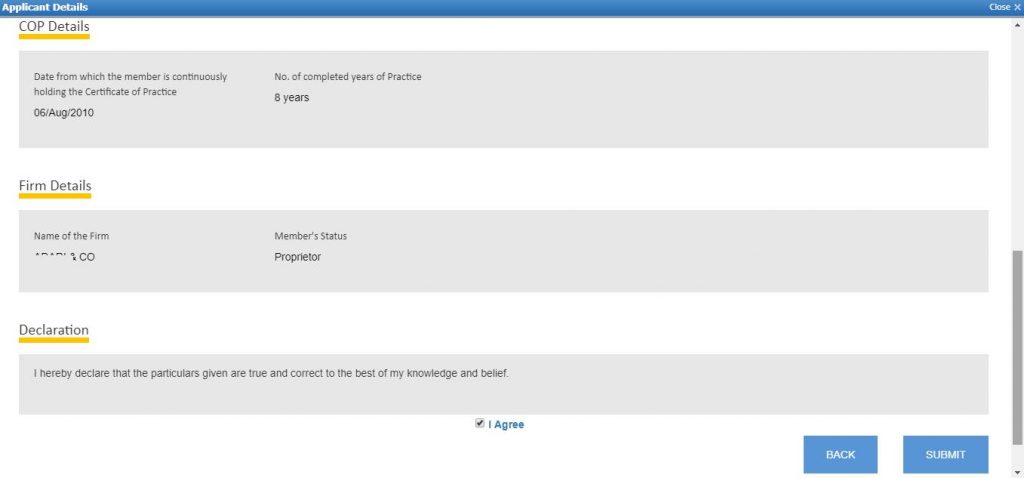
1. Now the members need to log in> check the details > and approve the registration form.
Use → the “Forms for Approval” tab to view the details.
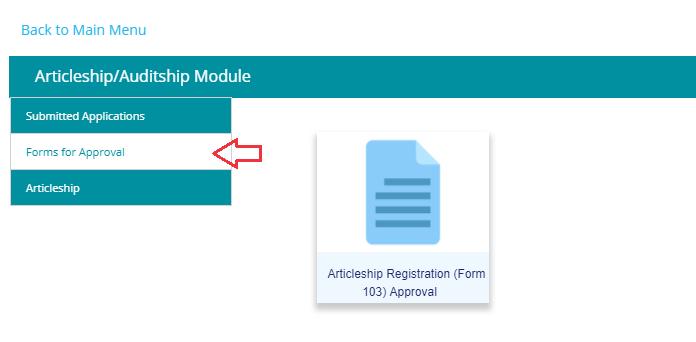
Member Login
2. When the registration form is approved by the member, the student needs to download the PDF, get it attested by the member and upload its scanned copy to accomplish the registration process.
3. To upload the attested copy of the PDF, the student has to log in again > view the registration form in the “submitted applications” tab > click → “next” on every screen > upload the attested and scanned copy of the Deed (Form 102) along with Registration (Form103) PDF on the last screen.
4. Click → “Submit” > Make the fee payment ( if applicable).
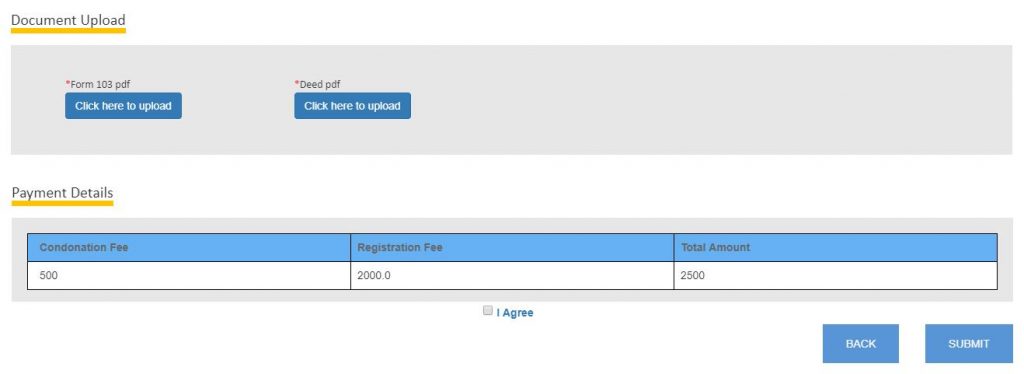
Articleship Termination/Completion
Once the regional office approves the registration request, the student gets successfully registered for
The students can view the other forms also which are required for taking permission to study other courses or exercising any business or occupation, requisition form, secondment form, and intimation regarding the change of status of principal (can be viewed only when the student is registered under a paid assistant) in the Other Forms tab.
At a time, the member will be able to see the Articleship Termination, Auditship Termination, Articleship Completion, Industrial Training Completion/Termination forms and Auditship Completion and fill & submit it for the students, registered under him or her.
Steps to fill and submit the termination form:-
1. Click → “Articleship Menu” button.
2. Click → “Articleship” tab.
3. Now the icon for articleship termination form gets displayed.
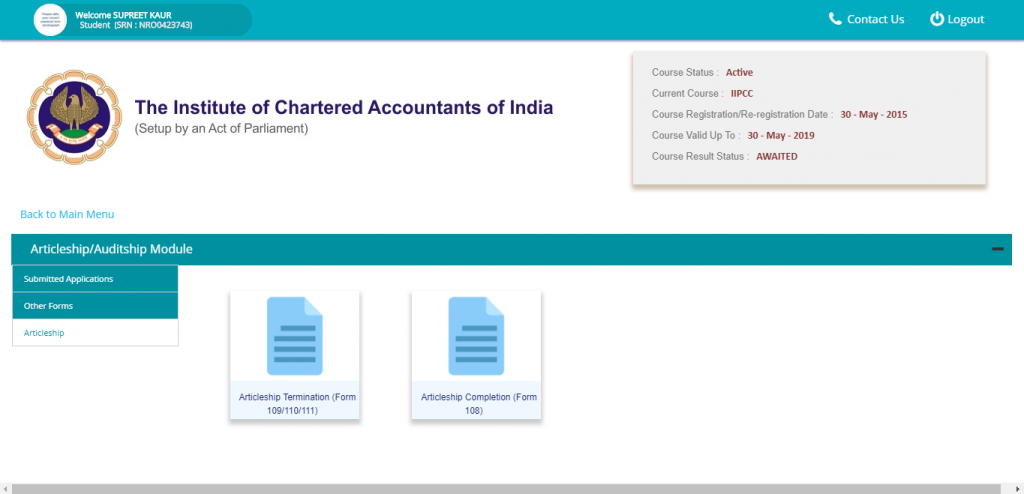
1. Click on the icon > fill the form.
2. Choose the cause for Termination from the drop-down list of reasons.
3. Check all the details shown on the screen.
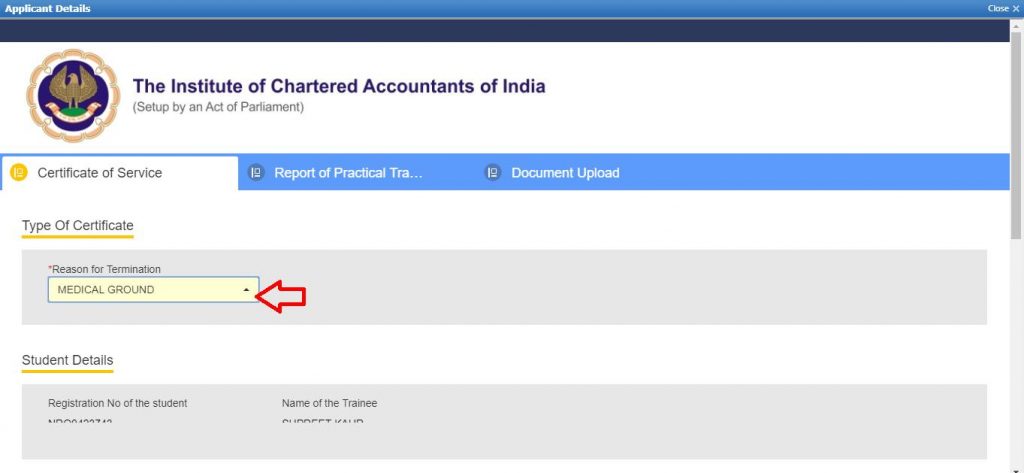
4. Choose the termination date > fill the no. of days for leaves mindfully. Once submitted, the
details cannot be altered.
5. Fill the details of stipend > click → the “Next” button.
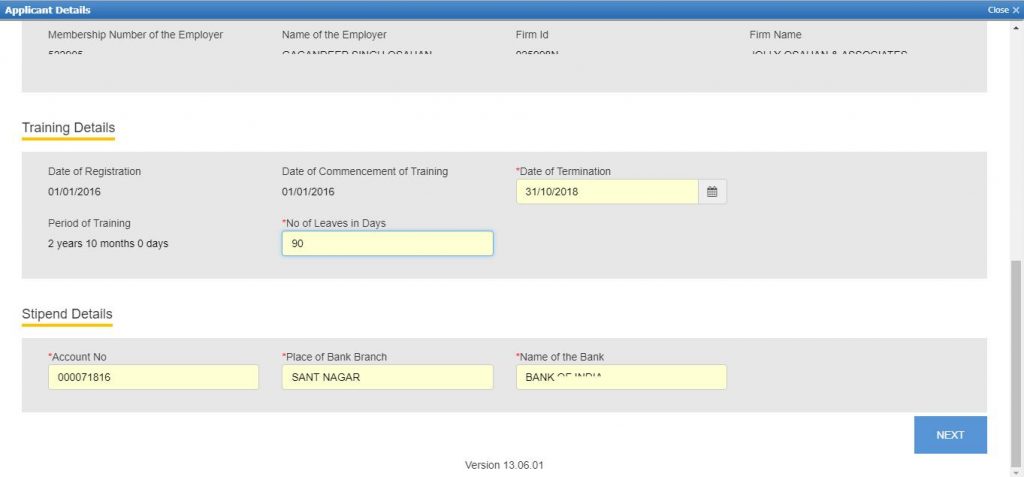
6. Fill the accurate details of the Member In-charge Training (if applicable).
7. Fill the work done details (only for that time-period for which work was done). Enter “0” (zero) in the remaining fields which are not applicable.
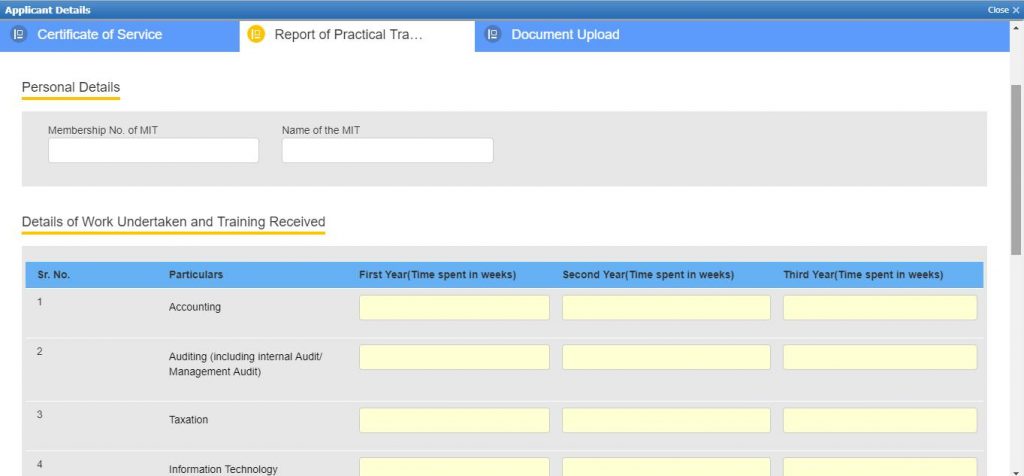
8. Fill the details of professional training programs (if attended any during the current articleship). Maximum of three records can be furnished using the “Add New Row” button.
9. Fill the remarks given by the member on the student’s performance during the articleship period > Click → “ Next” button.
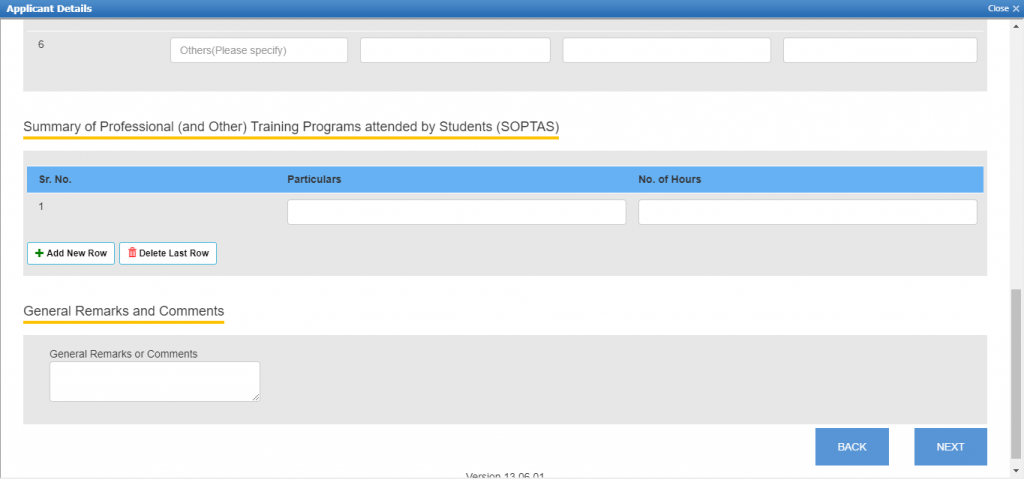
10. Upload the relevant document that backs the cause of termination stated on the first
Screen > Click → “Submit”.
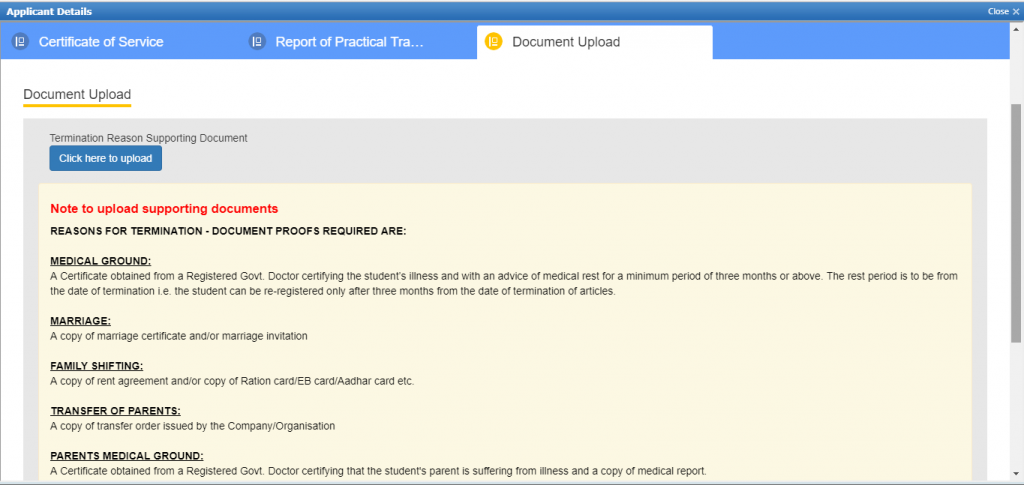
11. Download the PDF generated > get it attested/signed by the Members (Principal and MIT) > upload the scanned copy of PDF with the Edit Application feature in a manner explained earlier under the Articleship Registration section.
Articleship Termination on Death of Principal
1. Click → “icon” > Fill the form.
2. Select “Termination on Death of Principal” as the Reason for Termination from the drop-down.
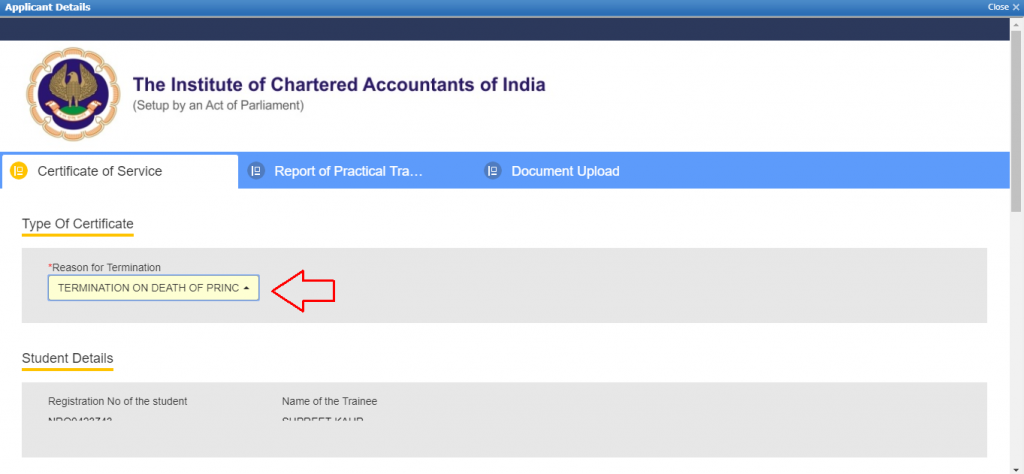
3. Select “Name of the Surviving Partner” from the drop-down, if the training has been completed in a Partnership firm or
Enter the “Name of the Legal Representative of the Principal” when the training is done in a Proprietor Firm.
Note: Any Legal Heir i.e. blood Relative of the Member or Husband/Wife can be a Legal Representative.
4. Follow the same above-mentioned steps given under normal termination.
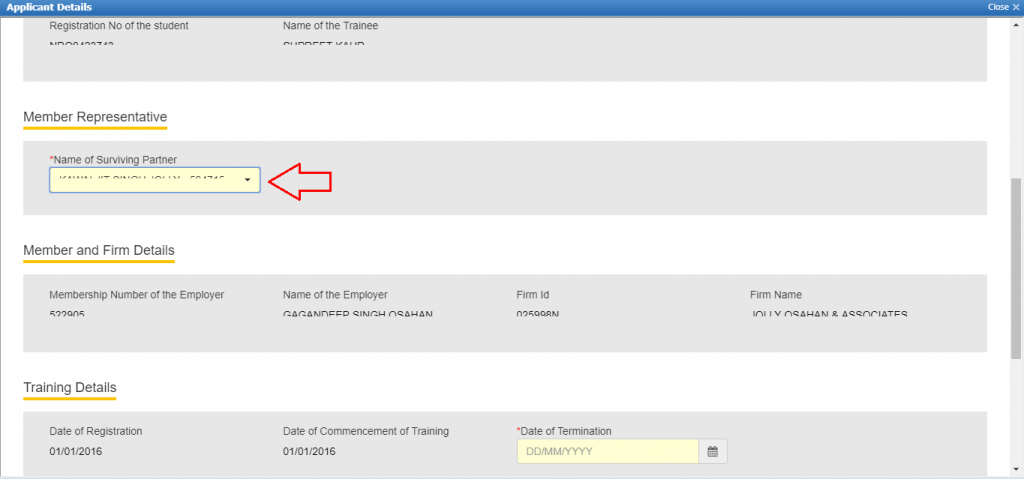
Articleship Completion
1. Click → “icon” > fill the form.
2. Select “Termination on Death of Principal” as the Reason for Termination from the drop-down.
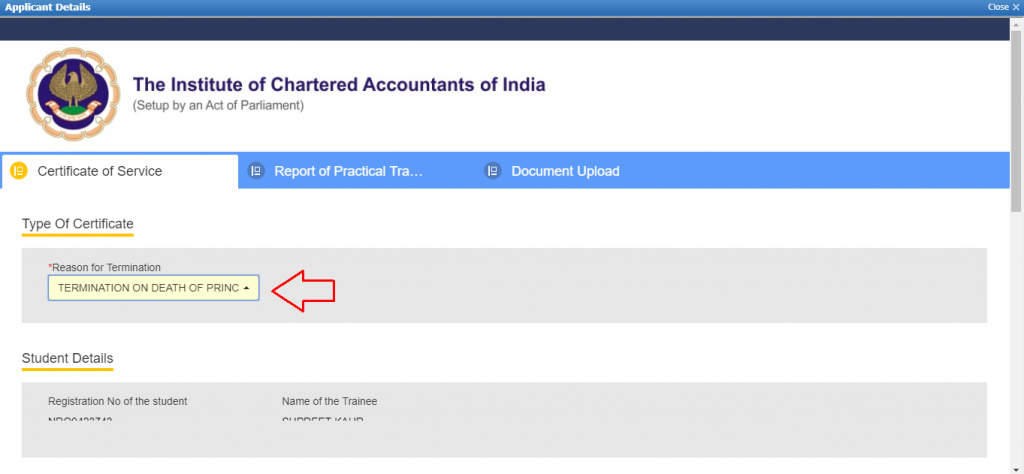
3. Select “Name of the Surviving Partner” from the drop-down, if the training has been completed in a Partnership firm or
Enter the “Name of the Legal Representative of the Principal” when the training is done in a Proprietor Firm.
Note: Any Legal Heir i.e. blood Relative of the Member or Husband/Wife can be a Legal Representative.
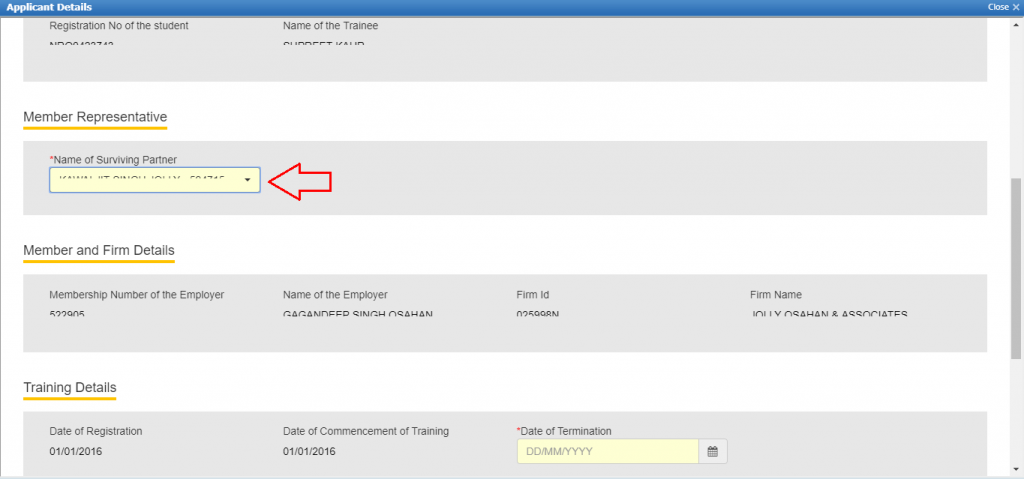
In summary, the ICAI Self-Service Portal (SSP) is a game-changer in the field of chartered accounting, offering members and students a wealth of services and information. The SSP has developed into an essential tool for members and students to manage their professional affairs effectively because of its user-friendly interface, online accessibility, and range of services.