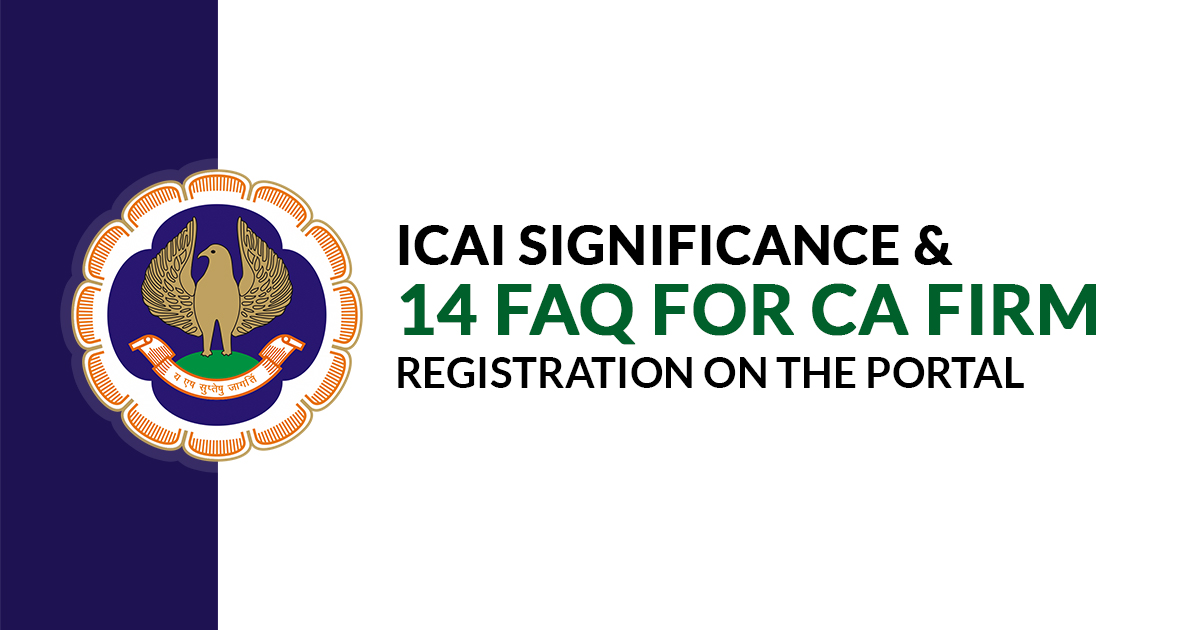
Given birth by the Parliament of India, the Institute of Chartered Accountants of India (ICAI) is a government-regulated accounting body in charge of all the official accounting activities and financial audits in the country. It is also responsible for licensing the accountancy profession in India. Also, there is much significance in a complete and correct registration process to be followed by the business firms in the ICAI portal for its membership and other prospects.
The country’s individual Chartered Accountants or Chartered Accounting firms are well aware of the tales of ICAI and the fact that all the CA firms functioning in the country must be enlisted on the ICAI portal. As the ICAI portal is government-regulated, it asks for the registration of all the legally operating CA firms in India.
The country’s individual Chartered Accountants or Chartered Accounting firms are well aware of the tales of ICAI and also the fact that all the CA firms functioning on the grounds of the country must be enlisted on the ICAI portal. As the ICAI portal is government-regulated, it asks for the registration of all the legally operating CA firms in India.
Fil the form for Tax & CA Accounting Websites!”
People still have queries related to the process of registration of CA firms on ICAI.
ICAI Significance And 14 FAQ For CA Firm Registration on The Portal
Let’s Go Through list of Frequently Asked Questions (FAQs) regarding the CA Firm:’s
Q.A How a fresh applicant must create a login Id and Password?
To create a login Id and Password visit www.icai.org, click on the SSP (Self Service Portal) link provided on the top of the home page of the website. You will land on the application form, fill in the details and submit.
Q.B – How one must reset the login password?
For registered user, if want to reset your password, just click on the Forget Password link present below the login form and create a fresh user Id and password.
Q.C – What are the steps to download and validate Form 117 from the ICAI portal?
Step-wise guidance to download and validate Form 117:
- Sign in to the ICAI portal. Get access to the Member SSP portal.
- Click on My Firm option flashing on the screen ➢ Select My Firm Module
- Click on Firm option visible on the screen ➢ then select Firm Name Approval Folder
- For New Firm Name choose a radio button ➢ Select the type of CA firm➢ Select owner or partnership firm.
- Choose or fill the firm name, after that validate the Firm Name.
- If you already have a firm and want to register the other firm name then go to the ‘Other Firm Name‘ option, fill in the new name and clickOK button. To be noted, do not click upload or validate button now.
- Verify the details on your hand, generate the OTP, apply it and submit the application. To be Noted, for partnership firms OTP has to be verified by all the partners.
- Upload form 117
- Log out from the application and re-login to your submitted application to check whether the application has progressed to RO level.
- You can see your application status on the screen:
Status of the Form – Complete
OTP Status – complete
Member Declaration Agreement Upload Status – Complete
Application Moved to RO – Yes
Approver Action – Pending
Q.D-What are the steps to change the name of the existing CA firm?
Step-wise guide to change the firm name:
- Log in to Self Service Portal (SSP) ➢ get access to Member SSP.
- Click on My Firm ➣ then My Firm Module
- Select your submitted application ➣ then Click on ‘For Active Firm
- Select eye visible action flashing in the request.
- Select on .Firm Module ➣ then select FORM 117➣ click on no. 117 button.
- Select eye option visible in the request
- Select Change Firm Name option visible on the top right of the page.
- Fill all the relevant details in the form ➣ OTP will be generated (in partnership firm OTP will be verified by all the partners.) ➣ verify the OTP➣ download the form in pdf.
- You can see the following status on the screen
-
Status of the Form – Complete
OTP Status – complete
Member Declaration Agreement Upload Status – Complete
Application Moved to RO – Yes
Approver Action – Pending
Q.E How to register new Proprietary/Partnership Firm on ICAI portal?
- Select Self-Service Portal link on the top of the screen
Login with the help of your id and password - Click on Member SSP Portal
- Select My Firm➣ then Firm Module ➣ Firm New application ➣ Select Firm Constitution (Form 18)
- Select your option from Partner/proprietor
- Select Temporary Registration No. and fill in all the required fields.
- To check the status, log out and re-login at your submitted application (to confirm that your application is moved to RO Level or not)
- Your application status will flash on the screen:
Status of the Form – Complete
OTP Status – complete
Member Declaration Agreement Upload Status – Complete
Application Moved to RO – Yes
Approver Action – Pending
Q.F – How to Add or Remove a firm partner?
Ans: To be noted Form 18 is the Firm Change Request Form
Step-wise guidance to Adding or Removing a Firm Partner:
- Log in to the SSP Portal by entering your login id and password (if new applicant create your login id and password)
- Click on Member SSP Portal
- Select My Firm ➣ Firm Module ➣ Choose Change Request Form ➣ Click on Firm Registration No
- Choose the option of Re-constitution and fill in all the relevant details
- The last step is to log out and re-login at your submitted application to check the status ( to confirm that your application is moved to RO Level or not)
- Your application status will flash on the screen:
Status of the Form – Complete
OTP Status – complete
Member Declaration Agreement Upload Status – Complete
Application Moved to RO – Yes
Approver Action – Pending
Q.G – How to add or Remove ‘The Office’?
Step-wise guide to Remove or Add ‘The Office’:
- Log in to the SSP Portal by entering your login id and password (if new applicant create your login id and password)
- Click on Member SSP Portal
- Select My Firm ➣ Firm Module ➣ Choose Change Request Form ➣ Click on Firm Registration No
- Choose the option of Re-constitution and fill in all the relevant details
- The last step is to log out and re-login at your submitted application to check the status ( to confirm that your application is moved to RO Level or not)
- Your application status will flash on the screen:
Status of the Form – Complete
OTP Status – complete
Member Declaration Agreement Upload Status – Complete
Application Moved to RO – Yes
Approver Action – Pending
Q.H – What are the steps to change the ‘Firm Address’?
Step-wise guide to change ‘The Firm Address’:
- Log in to the SSP Portal by entering your login id and password (if new applicant create your login id and password)
- Click on Member SSP Portal
- Select My Firm ➣ Firm Module ➣ Choose Change Request Form ➣ Click on Firm Registration No
- Choose the option of ‘Change in Particular’ ➣ fill in all the relevant details
- The last step is to log out and re-login at your submitted application to check the status ( to confirm that your application is moved to RO Level or not) Your application status will flash on the screen:
Status of the Form – Complete
OTP Status – complete
Member Declaration Agreement Upload Status – Complete
Application Moved to RO – Yes
Approver Action – Pending
Q.I – What is the procedure of changing ‘Branch’ or ‘Head Office In-Charge’?
Step-wise guide to change ‘Branch’ or ‘Head Office In-Charge’:
- Log in to the SSP Portal by entering your login id and password (if new applicant create your login id and password)
- Click on Member SSP Portal
- Select My Firm ➣ Firm Module ➣ Choose Change Request Form ➣ Click on Firm Registration No
- Choose the option of ‘Change in Particular’ ➣ fill in all the relevant details
- Log out and re-login at your submitted application to check the status ( to confirm that your application is moved to RO Level or not)
- Your application status will be visible on the screen:
Status of the Form – Complete
OTP Status – complete
Member Declaration Agreement Upload Status – Complete
Application Moved to RO – Yes
Approver Action – Pending
Q.J – How to ‘Add’ or ‘Remove’ paid assistant?
Steps to ‘Add’ or ‘Remove’ paid assistant on ICAI Portal:
- Log in to the SSP Portal by entering your login id and password (if new applicant create your login id and password)
- Click on Member SSP Portal
- Select My Firm ➣ Firm Module ➣ Choose Change Request Form ➣ Click on Firm Registration No
- Choose the option of ‘Change in Particular’ ➣ fill in all the relevant details
- Log out and re-login at your submitted application to check the status ( to confirm that your application is moved to RO Level or not)
- Your application status will be visible on the screen:
Status of the Form – Complete
OTP Status – complete
Member Declaration Agreement Upload Status – Complete
Application Moved to RO – Yes
Approver Action – Pending
Q.K – How to access ‘Firm Closure Form’?
Process to access ‘Firm Closure Form’:
- Log in to the SSP Portal by entering your login id and password (if new applicant create your login id and password)
- Click on Member SSP Portal
- Select My Firm ➣ Firm Module ➣ Select Firm Closure Form ➣ choose the ‘Firm Closure By will’
- Click on Firm Registration No then fill in all the details.
- Log out and re-login at your submitted application to check the status ( to confirm that your application is moved to RO Level or not)
- Your application status will be visible on the screen:
Status of the Form – Complete
OTP Status – complete
Member Declaration Agreement Upload Status – Complete
Application Moved to RO – Yes
Approver Action – Pending
Q.L – What is the step-wise guidance to access ‘Merger’?
step-wise guidance to access ‘Merger’:
- Log in to the SSP Portal by entering your login id and password (if new applicant create your login id and password)
- Click on Member SSP Portal
- Select My Firm ➣ Firm Module
- Select ‘Merger Form (Form E)’ ➣ Click on ‘Head In charge Id’ then fill in the required details.
- Log out and re-login at your submitted application to check the status ( to confirm that your application is moved to RO Level or not)
- Your application status will be visible on the screen:
Status of the Form – Complete
OTP Status – complete
Member Declaration Agreement Upload Status – Complete
Application Moved to RO – Yes
Approver Action – Pending
Q.M – What is the step-wise guidance to access ‘De-Merger’?
Step-wise guidance to access ‘De-Merger’:
- Log in to the SSP Portal by entering your login id and password (if new applicant create your login id and password)
- Click on Member SSP Portal
- Select My Firm ➣ Firm Module
- Select ‘De-Merger Form (Form F)’ ➣ Click on ‘Head Incharge Id’ then fill in the required details.
- Log out and re-login at your submitted application to check the status ( to confirm that your application is moved to RO Level or not
- Your application status will be visible on the screen:
Status of the Form – Complete
OTP Status – complete
Member Declaration Agreement Upload Status – Complete
Application Moved to RO – Yes
Approver Action – Pending
Q.N – What is the step-wise process of LLP Conversion
Process of LLP Conversion:
- Log in to the SSP Portal by entering your login id and password (if new applicant create your login id and password)
- Select the Icon ➣ Select ‘Firm Module Tab’ ➣ then go to ‘New Application’
- Choose the option of ‘Active Files’ ➣ Go to ‘Firm Name Approval’
- Go to the “Conversion to LLP ” Radio Button ➣ head further after selecting or entering your firm.
- Log out and re-login at your submitted application to check the status ( to confirm that your application is moved to RO Level or not)
- Your application status will be visible on the screen:
Status of the Form – Complete
OTP Status – complete
Member Declaration Agreement Upload Status – Complete
Application Moved to RO – Yes
Approver Action – Pending
Read more official announcment by ICAI: https://icai-call-sahayata.icai.org/wp-content/uploads/2024/08/Firms-FAQs_GRD.pdf


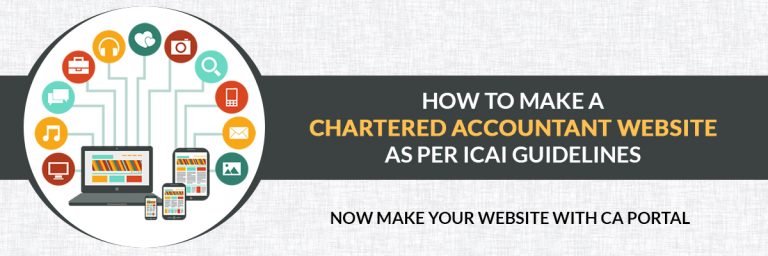
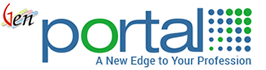
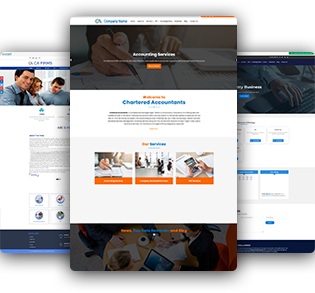

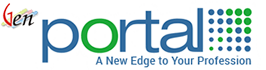
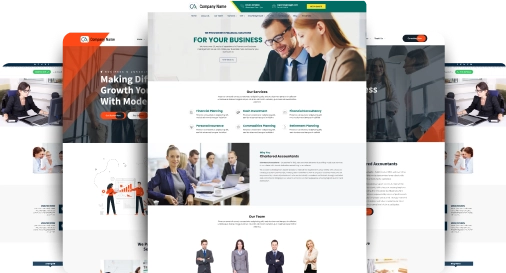
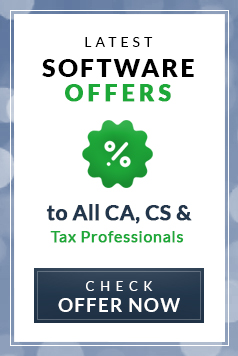
December 9, 2019
I want to change my firm constitution from sole practitioner to proprietor firm ! Please help me how to do it
December 10, 2019
A sole proprietorship is an unincorporated form of business. It don’t require any type of registration. Sole practitioner is itself a form of sole proprietorship.
September 23, 2019
As I am not inchrge of firm, than how can we can resign from firm on ssp portal,please help it is urgent as I wanted to surrender my COP.
September 23, 2019
please clarify your question.